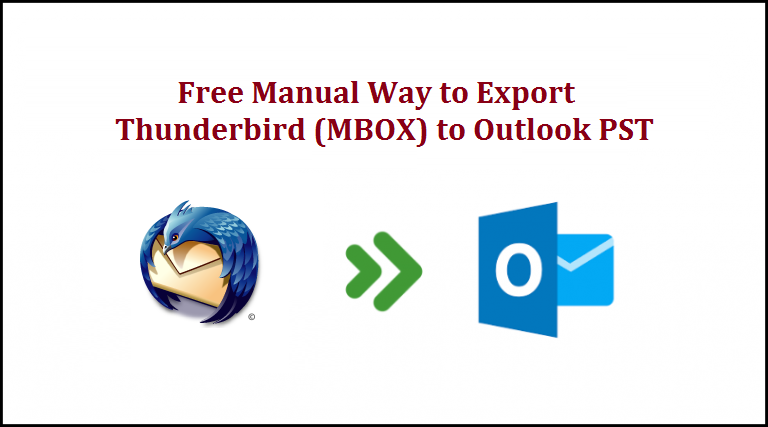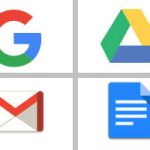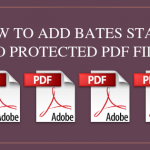Today, Thunderbird is an open-source application to store all personal information such as emails, messages, address book, and user configuration settings. It is one of the easiest to use email clients on the market, which stores its email items in MBOX format. Multiple email clients (such as Entourage and Apple Mail) also support the MBOX format.
In Thunderbird, all items and emails are stored in a directory outside the user register directory. Although you can change it as per your preference. But Thunderbird is not the only email client that people use; there are many other email clients out there, like MS Outlook.
According to stats, MS Outlook is the most used email client, storing emails, attachments, contacts and other mailbox items in PST format. Due to the strong and powerful topology of Outlook, Thunderbird is behind in terms of usage. Therefore, users prefer to switch from Thunderbird to Outlook PST, knowing well that MBOX format is a globally accessible file format but Outlook does not support it.
Transfer from MBOX to PST requires migration of a large amount of data and it may be a problem when you are transferring between email clients. That is what we will be addressing in this article, along with the manual solution that can be used for such purpose.
Reasons to choose Outlook over Thunderbird:
Unlike Outlook, Thunderbird does not have cross-program capabilities for Microsoft Office products.
- Lack of task and scheduling software
- Lack of calendar integration
- No group contacts
- The process to view the message thread is very long
- There is no complete preview of the message, the user must click on each message
- Outdated UI and security features compared to MS Outlook
While Thunderbird supports a wide range of platforms such as Windows OS, Mac OS X, and Linux, the above-mentioned reasons compel users to migrate from Thunderbird to Outlook.
For exporting MBOX to PST, the first method is always to try and use a free solution that can be operated manually. After all, if this free manual method can get you the preferred results, then there is no need for specialized tools or services.
Free Manual method to Migrate MBOX files to Outlook:
Step 1: Launch the Thunderbird email application
Step 2: Open the mailbox folder which contains emails you want to export.
Step 3: Select all the messages with Ctrl+A key or highlight only the required emails
Step 4: Now right-click on them and go for the Save As option
Step 5: Choose your preferred destination folder to save emails and click Select Folder to start the export process.
Step 6: Once done, quit Thunderbird and launch MS Outlook.
Step 7: Create a new folder in MS Outlook interface by right-clicking on the mailbox folder and selecting New Folder option.
Step 8: Choose the desired name for this folder and keep this folder open since we will move Thunderbird messages here.
Step 9: Now, go to the folder location in your system where all the Thunderbird files were saved earlier and select all of them using Ctrl+A button
Step 10: After selecting all the emails, drag them to the center of MS Outlook, then drop all files into this new folder.
Step 11: All emails will be considered following the successful import process.
This manual method is very useful when email messages are in limited number. This may be somewhat bad for bulk data migration, so this is not a suitable solution for many people.
Why Manual method may not be the best choice for you
- Takes time and effort with high chances of human errors (drag and drop all emails)
- Image corruption: Inline images and links appear as broken after export
- Original SMTP headers get lost due to drag and drop mechanism
- Migration of all emails cannot be guaranteed
- Risk of Losing partial or complete email data
- Loss of Folder hierarchy
These issues are unavoidable and hence you would see professional experts recommending third-party tools. The reason behind such dealings is that such software provides efficient and effective data transfer services. For this purpose, a multitude of third-party solutions is available in the market.
How to Decide on a third party tool?
Although there are several solutions available, each has its own features and functionalities. Hence, not all of them can ensure favorable results for every user. Some may prefer powerful tools while some may want more customizable options while migrating MBOX to PST.
SysTools MBOX to PST Converter is popular software that has grown to be among the most trusted ones among its counterparts. It has the capability to easily convert multiple MBOX files to PST file format. With this tool, you can save your converted emails at any desired location and get multiple export options such as PST, MSG, EML, NSF, and HTML.
Additionally, the tool also contains an auto-detect feature that allows users to directly fetch all Thunderbird mailbox without providing any manual location. Other than Thunderbird MBOX files, the tool also supports multiple email clients such as Apple Mail, Eudora, Entourage, Spicebird, Opera Mail, The Bat, and other MBOX related applications.
Apart from this, this utility ensures:
- Bulk data conversion
- 100% accuracy after migration
- Transfer selective data files/ emails
- Automatic mailbox fetching option
- High-speed conversion rate
- Prevents loss of data
- Preview email messages in 8 types
Conclusion
Users should go for SysTools MBOX to PST Converter because the user-friendly GUI gives them information on transferring email status to Outlook. Additionally, the specialized algorithms ensure that no data loss in the form of missing emails, loss of data integrity, folder structure, missing attachments occurs during the process.