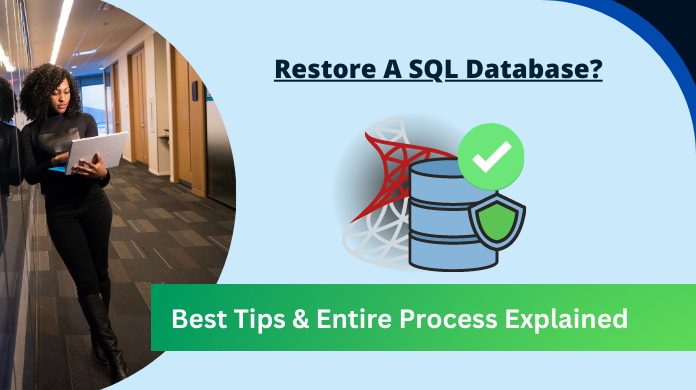Summary: This article is all about the process of learning how to restore MDF file in SQL Server 2019 without any hassles. As users often send their queries to us for this issue, here we are with the perfect solution for them.
This article is going to suggest to users the best solutions (2019 version), their quick benefits & drawbacks, step-by-step tutorials & even the compatibility of these solutions with other versions. Reading this article till the end can make even beginner users a pro in this task.
SQL Database is indeed a complex one for users not have a deep knowledge of its commands. Therefore, such tasks like recovery, and repair that are not common in day-to-day life become difficult. Otherwise, there is no rocket science in these commands. Still, let’s have a look at the easiest solution possible without the use of commands.
How to Restore MDF File Automatically?
To restore the MDF file back in the server, there are both manual & automated solutions. Due to the complications present in the manual solution, IT experts, trusted users, & even MS SQL MVPs also suggest users opt for the automated ones.
Therefore, users must find out the Best SQL Recovery Tools to get a decent solution. Out of thousands of tools, the above link has the top 10 solutions list. Moving further, we first need to understand the reason why this utility is so popular among everyone. Therefore, below are the features mentioned.
- Repair SQL tables, columns, triggers, stored procedures, views, rules, indexes, classes, keys, etc data objects.
- Restore deleted MDF file data objects back to the server. Also, highlight these recovered items in Red color.
- Auto Detects the SQL Server version using MDF files added to the software & also offers the manual option to add a version.
- Offers three export modes of MDF files after repair & recovery; To SQL Server, To CSV File, & to SQL transcript files.
- It recovers the schema of the database with ease and also restores the schema with data as well as needed.
- The automated software repairs the ransomware-affected files also & then restores them back to the server.
- It supports Windows OS 11, 10, 8, 7, etc, and Windows Server 2012, 2016 & other versions also.
Step by Step Tutorial to Get the Perfect Solution
Now, it’s time for us to simply go through the step-by-step solution that can help users. For this, we are taking in use of SysTools SQL Recovery Tool that can easily help users get the expected results. This is even the best tool among the top 10 tools in the market.
This utility is perfect in several parameters for how to restore MDF file in SQL Server 2019 & other versions. These parameters are performance, GUI, cost, ease, features, etc. Simply download the tool from the above link & then follow the below-mentioned steps in depth.
Step-1. Launch the Automated Solution in the system.
Step-2. Click on the Open button here to Add the MDF files.
Step-3. Now, Select the Quick/Advanced Scan option for data.
Step-4. Enter Destination Location to save the repaired files in PC.
Step-5. At the end, Hit the Export or Save button to finish the process.
Note: Make sure to Run the Software as Administrator & you’re good to go.
How to Restore MDF File in SQL Server All Other Versions with this Tool
Now, users must know that not only 2019 version, but this utility works with several other versions of SQL Server as well. Knowing these versions can help users utilize this solution for plenty of tasks.
2000: It supports the old version of SQL Server 2000. Although nowadays, it’s very rare to spot someone still using a version of SQL this old.
2005: The 2005 SQL Server version is quite popular among users & this utility is compatible with this one as well.
2008/2008 R2: The 2008 version is a bit unique. Because in the 2008 R2 version, the logical processors are increased from 64 to 256. Luckily, both are compatible with the tool.
2012: This version is the one that started showing the potential of technology. With 32000+ concurrent users features, it became the first choice of users for many years.
2014: This is also supported by this advanced version & we can easily find people still using the 2014 version of SQL Server.
2016: The 2016 SQL Server version came with plenty of new features &the software got a massive update that made it able to support this as well.
2017: Now, we are talking about the latest SQL Server versions & this is why the software works with much more elegance here. Undoubtedly 2017 is supported here too.
2019: Maximum users are opting for the 2019 version, therefore most users opt for this tool for 2019 version, so it supports this as well.
2022: Last but not least, it is the latest version ¬ many users are using this one. However, the software might not show the support of the 2022 version but it surely did as per our tests.
An Alternate Solution for Users – Manual Method
Learning how to restore MDF file manually is not as easy as users think of it. There are several challenges present here. Let’s quickly find out the solution & drawbacks as well:
Step 1. Create a Backup of the entire database.
Step 2. Put Database in Single-User mode.
Step 3. DBCC CHCEKDB command
Step 4. Enter the Repair Type option from the following:
- Repair_Fast
- Repair_Rebuild
- Repair_Allow_Data_Loss
Step 5. Put the Database back in Multi-User mode.
Drawbacks:
- Time-consuming method
- Very complex procedure
- Data loss and corruption
- No guaranty of the results
- Proficiency in technicalities
The Conclusion
Finally, we are at the end of this article. Now, we know how to restore MDF file in SQL Server 2019 without any data loss or errors. Both solutions work but at a different pace. Where the automated software exceeds the limit of advancement the manual solution is still lagging behind. Now it’s up to users & their requirements to determine which tool is the right choice for them.