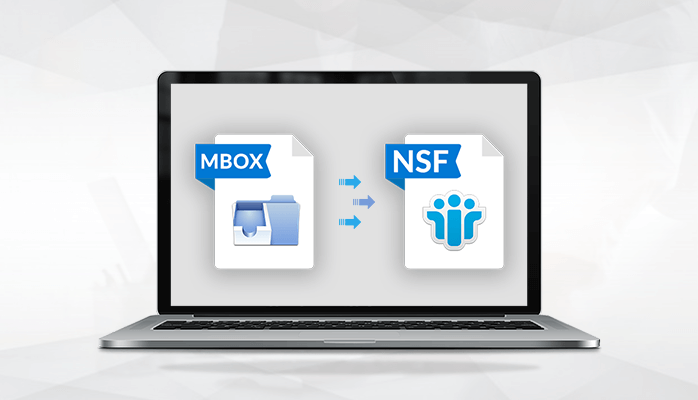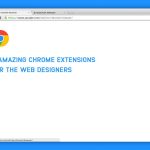Summary: Nowadays, the sharing of data has become common. Users send their data to each other without any hesitation irrespective of any file format. This situation can be worse if you are a beginner or don’t know the conversion process. Being an MBOX file user, you might be looking for solutions to import MBOX to NSF Lotus Notes due to some reasons. This blog shares some useful tips for this conversion.
Short Introduction about MBOX & NSF Files:
MBOX: An MBOX file is an email mailbox stored in a mail storage format. It is used to assemble the email messages in a single text file. These MBOX files are supported by several email clients like – Thunderbird, Spicebird, SeaMonkey, Mac Mail, Eudora, Entourage, etc.
NSF: NSF file format is supported by Lotus Notes. It is the most trending email client which uses NSF files to store the mailbox items like emails, calendar entries, contacts list, notes, to-do list, etc.
Through this article, I will discuss and tell you each dimension of this process. So, take a seat and read the article till the end. I hope from now on, anyone can perform the conversion process without a second thought. In this blog, you will learn both manual and alternative solutions and also the reasons associated to migrate MBOX to NSF format. So, let’s start with the procedures first.
How to Import MBOX to NSF via Manual Master Plan?
If a user wants to use the manual procedure to import their MBOX data into Lotus Notes. Then, we have to assemble all .mbox emails in .eml extension. For your information, Lotus Notes bears .eml extension to store individual message so to do this you have to follow these instructions –
- First, download the Thunderbird email client.
- Install Import/Export Tool in Thunderbird.
- Then, transfer all .mbox files in Thunderbird by Tools Menu >> Import/Export Tools. Or you can form the replica of all .mbox files and paste it at the store location of Thunderbird. (if the user wants to go to the message stored location, open thunderbird and visit the help menu >> Troubleshooting Information >> Show Folder. There will be a display of the path of the store location then go along with it.)
- Next, restart the Thunderbird and you will be witnessed that all .mbox files are available there. Then, choose the file and drag and drop at any location. Now, the dragged file will be saved in .eml file format.
- Lastly, open Lotus Notes and transfer all .eml files that you received from dragged and dropped methods in Lotus Notes.
Point to remember – If the user wants to save all .eml files in Lotus Notes then use the drag & drop method again.
We all know that manual procedure doesn’t require a single penny to pay. Hence many users want to use it. But, it also has some limitations such as data loss, time-consuming, complex procedure, etc. These limitations force the users, especially the novice, to find other ways for the conversion process. If you don’t want to waste your time then you can use the third-party tool.
Users can use the MBOX to NSF Converter that allows its users to convert their both corrupted and normal MBOX files into NSF format. The utility supports Windows 10, 8, 7, Vista, 2003, XP, and 2000. This utility also offers the Free MBOX to NSF Converter so that users can export the first 25 emails freely.
Factors associated to Migrate MBOX to NSF format:
Some of the reasons to import .mbox files into .nsf are –
- Due to the advanced features of the IBM Lotus Notes.
- Due to a job switch where the organization is using Lotus Notes.
- If one is interested in switching to different email applications etc.
Last words
This article will be beneficial to those users who do not know how to import MBOX to NSF? If users find the manual procedure a little tricky then, they can rely on the third-party tool. The Third-party tool is quite simple to use and also provides a faster result.