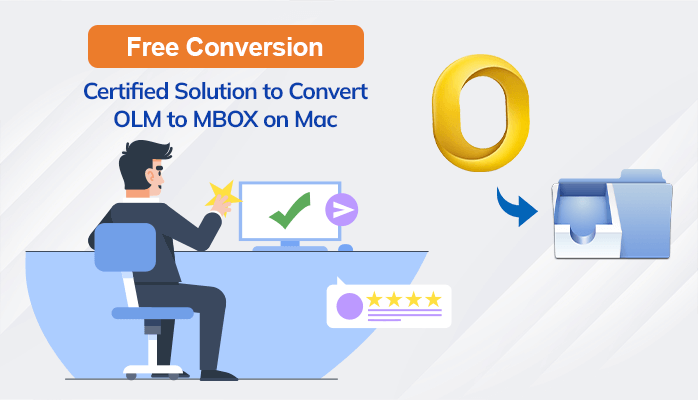Converting OLM files to MBOX format on a Mac is necessary at the time you want to switch email clients. This guide will explore various methods to help you convert OLM to MBOX on Mac. We will discuss the manual procedure and a Mac OLM Converter application to execute this task. Before that, let’s go through some reasons generating the need to migrate OLM files to MBOX format.
What are OLM Files?
OLM stands for Outlook for Mac Data File. OLM files are used by MS Outlook for Mac to store email messages, contacts, calendars, and other Outlook data. It is a proprietary file format specific to Outlook for Mac. It contains a complete snapshot of a users Mac Outlook data, including emails, attachments, folders, and settings. They are typically used for backup purposes, migrating data between different versions of Outlook for Mac, or transferring data to another computer or email client.
What are MBOX Files?
MBOX is a file format used for storing email messages. It stands for MailBOX. Unlike OLM files, MBOX is a generic format that is widely supported by various email clients and platforms. They are commonly used by email clients like Mozilla Thunderbird, Apple Mail, and many other applications that support importing and exporting email data in MBOX format.
What are the Reasons to Convert OLM to MBOX?
Following are the reasons for which you want to convert OLM files to MBOX Mac.
- MBOX is a widely supported file format that can be opened and used by various email clients.
- This file format is easy to store, open, and access as needed.
- These files consolidate multiple email messages into a single file, which makes it easy to manage.
- MBOX files store email messages in a plain text format, which makes them easily readable.
These are some common reasons why a user tends to export OLM to MBOX file format. Now, in the upcoming section, let us look at some reliable ways to convert OLM to MBOX files on Mac.
How to Export Outlook Mac OLM emails into MBOX in Batch?
You can perform this task with the help of given solutions. The first one is a manual solution, and the other is a professional one. Evaluate both of them to reach a better decision.
Manual Solution to Export OLM to MBOX
The following manual process will take place in three major parts.
#1 Import OLM Files into MS Outlook
- Launch Mac Outlook on your computer.
- In the menu bar, click on File and select the Import option.
- Choose Outlook for Mac Data File (.olm) as the import option.
- Locate the OLM file you want to import and click Import.
- Select the items you need to import, such as emails, contacts, calendar events, etc.
- Choose the destination folder and click the Import button to start the import process.
- Once the import process is finished, you can access the imported data within the respective folders.
#2 Add Thunderbird Account into MS Outlook
- Open Microsoft Outlook and click Outlook.
- Thereafter, select Preferences> Accounts tab.
- Under the Accounts tab, click on the “+” (plus) button to add a new account.
- Here, enter your Thunderbird name, email address, and password.
- Click on the Add Account button to proceed.
- Now, Outlook will automatically configure the account settings.
- Click Done to finish the setup.
- Next, copy the required OLM items and paste them into any Thunderbird folders.
#3 Migrate OLM Files to MBOX Format using Thunderbird
- Open the Thunderbird application and go to the Tools option.
- Click the ImportExportToolsNG option and then tap Export all Messages in a folder.
- After that, select the EML format option.
- Assign a custom location and press the Select Folder button.
- Finally, change the file extension to .mbox to convert OLM files to MBOX Mac.
The above method has limitations like you cannot bulk export OLM to MBOX format and remove duplicate emails. You will find some difficulty in executing the task yourself without prior technical knowledge. In order to cope with all these limitations, you can try other solutions.
Other Methods to Convert OLM to MBOX
OLM Converter is a reliable tool to efficiently convert OLM files to MBOX format. With its user-friendly interface and advanced features, it ensures easy conversion. You can select to remove duplicate OLM file items from the conversion process by maintaining the original data. Follow the easy steps to use this solution.
Steps to Convert OLM to MBOX
- Download and Install the Mac OLM Converter.
- Launch the application and click the Add File button to select the OLM file.
- Tick the required files/folders from the tree-structured list.
- Choose the output format as MBOX from the available options.
- Select the desired destination where you want to save the converted OLM file.
- At last, click on the Convert button to begin the conversion process.
You can also choose to convert OLM to PDF, PST, EML, TXT, HTML, CSV, and many other file formats with this application.
Conclusion
At last, the only effective way to convert OLM to MBOX format is by using the third-party OLM Converter tool. It is an effective tool that provides desired conversion results. Also, the software maintains the data integrity and hierarchy throughout the complete conversion process. Using the manual solution is recommended in case of small-size OLM files.