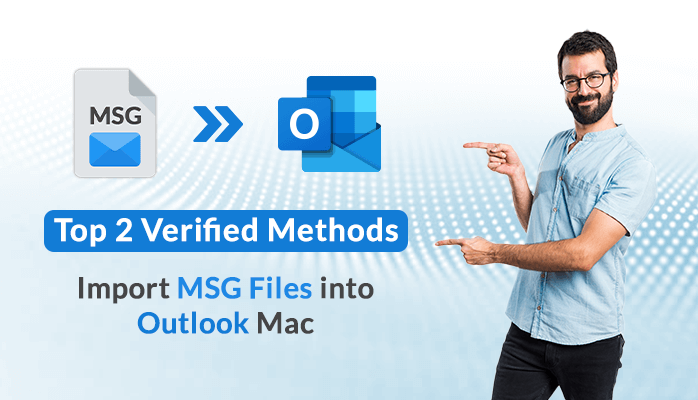If you are a Mac user, who receives MSG files, you may find it difficult to open and view the files on your Mac system. This is because, the MSG file format is primarily supported by Windows Outlook. To help you to open the MSG files, you have to import MSG files into Outlook Mac.
In this article, we will explore the best methods that you can use to transfer MSG files to Outlook 365/Outlook for Mac. Firstly, you have to convert MSG files into PST using the Mac MSG Converter application, and then we will import PST files into Outlook manually. Before that, let’s explore some reasons for this process and the difference between MSG and PST files.
What are MSG Files?
MSG files, also known as Outlook Message files, are a file format used by Microsoft Outlook to store email messages, calendar events, tasks, and other data. MSG files contain all the information related to individual messages, such as the sender, recipient, subject, message body, attachments, and other attributes.
These files are used in Microsoft Exchange Server environments for email archiving, backup, and migration purposes. They allow for the preservation of emails and their associated data, even when the original email account or server is not accessible.
What are PST Files?
PST files, also known as Personal Storage Table files, are a file format used by Microsoft Outlook to store various types of data, including email messages, contacts, calendar events, tasks, notes, and other personal information. PST files act as local repositories where Outlook users can store their data on their computer’s hard drive. PST files are commonly used for archiving and backup purposes. Users can manually or automatically archive old emails and other data from their mailbox to a PST file to free up space or to create a backup copy for safekeeping.
PST files have size limitations depending on the version of Outlook and the file format. In older versions of Outlook (pre-Outlook 2003), PST files have a maximum size limit of 2 GB. In newer versions, the default format (Unicode) allows for much larger file sizes, up to 50 GB or more.
Causes to Import MSG Files into Outlook Mac
The following are the most common and frequent reasons, why users import MSG files into Microsoft Outlook for the Mac operating system.
- MSG files are commonly used by Windows Outlook, so to access such data on a Mac, you have to import them into Outlook Mac.
- It is easier to manage your inbox and find important messages in Outlook Mac.
- Importing MSG files helps preserve the formatting and structure of email messages.
- It saves users time by eliminating the need to switch between different email applications.
Now move ahead, and find some authentic solutions to import MSG to Outlook for Mac.
How to Batch Import MSG Files into Outlook for Mac?
You can transfer MSG files to Outlook 365 with the help of a professional solution stated below. To do that, we will convert the MSG files into a compatible format like Outlook Data Files (.PST). Let’s see how we can do this with the help of the given solution.
Professional Solution to Import MSG Files into Outlook Mac
MacSonik MSG Converter for Mac is a top-notch and premium software that helps users to import MSG to Outlook Mac easily. This software has a user-friendly interface and can convert single/multiple MSG files into multiple formats such as EML, PST, HTML, etc. It ensures data security during the conversion process and maintains the integrity of added files/folders.
Step 1: Convert MSG Files into PST
- Download and Run the MacSonik MSG Converter on your Mac computer.
- Launch the software and add the MSG files you want to import into Outlook.
- Tick the desired files/folders from the tree-structured list.
- Select PST file format from the appeared list of save as menu.
- Now, choose the destination for the converted files.
- Lastly, tap Convert to begin the conversion process.
Now, follow the below steps to add the converted MSG files into Mac Outlook.
Step 2: Import PST Files to Mac Outlook
- In Mac Outlook there is a File menu, click on it to process Next.
- Click on the Import option to proceed ahead.
- Now, choose Outlook for Windows archive file (.pst) option.
- Select the converted MSG file from the local system.
- Finally, click the Import button to import the PST files into Outlook for Mac.
Apart from this, if we talk about the manual solution to import MSG files into Outlook, then Mac Outlook only allows you to share MSG files as attachments with other users. It does not provide you the facility to open, view, or import such files into Outlook for Mac.
While this MSG Converter software also allows you to remove duplicate emails from the conversion process. You can choose to convert particular email files between selected dates. Moreover, the tool allows you to import MSG to Office 365, Gmail, Yahoo, Thunderbird, IMAP, iCloud, and various email clients.
Final Words
In conclusion, importing MSG files into Outlook for Mac using a tool like MacSonik MSG Converter can be an easy task. The process of importing MSG files using this MSG Converter is straightforward and user-friendly. It makes it a simple solution for Mac users who are looking to import MSG files into Outlook for Mac with ease and simplicity.