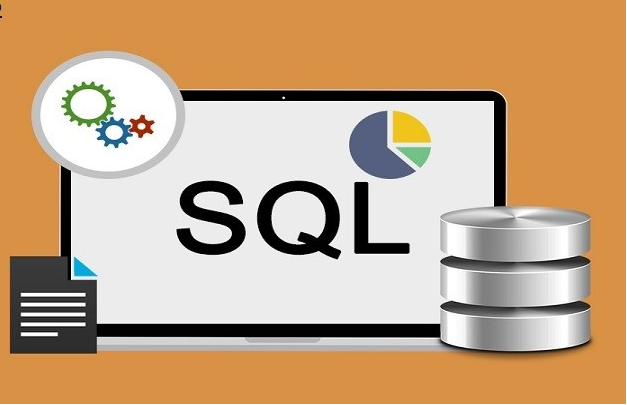SQL Server is a widely used relational database management system for storing and retrieving data. It stores all the data in MDF, NDF, and LDF files. However, there are some uncertain situations in which Tables and other SQL database components are deleted from the database files. If a recent backup copy of the database is available then it will be easy to restore the deleted and lost database back to its initial form.
But what, if there is no backup available to recover the deleted SQL Server database. It could be a tedious task if users do not follow the right procedure. There are manual commands available that show how to recover deleted SQL server database without backup but an authentic third-party tool is always the best approach to do it efficiently.
Before jumping onto the solution it is necessary to know the reason for data loss in SQL Server.
Reasons behind SQL Server Data Loss
These are the main reasons for the data loss in SQL Server.
Damaged MDF and NDF file
Corrupted File system
Problem with the hard disk
Virus attack
Human error
Sudden power failure
How to Recover Deleted SQL Database without Backup
Method 1: Manual Methodology
Use the commands listed below to restore the deleted SQL database:
- DBCC CHECKDB (DATABASE_NAME): Check the database for repair in the command line or query.
- REPAIR_ALLOW_DATA_LOSS: Repair data by allocating and deallocating rows. (This command will remove damaged text, rows errors, page error, and column errors, which may result in data loss.)
- REPAIR_FAST: Repair data in a fast process, but it makes only minor changes.
- DBCC CHECKTABLE (TABLE_NAME): Recover corrupted database table in command line or query manager.
Launch SQL Server Management Studio in your system and follow the below-mentioned steps to recover the deleted SQL database:
Step 1. Go to the Toolbar and click on the New Query button.
Step 2. On the new query page, enter the following command:
EXEC sp_resetstatus [DATABASE_NAME];
ALTER DATABASE [DATABASE_NAME] SET EMERGENCY
DBCC CHECKDB ([DATABASE_NAME])
ALTER DATABASE [DATABASE_NAME] SET SINGLE_USER WITH ROLLBACK IMMEDIATE
DBCC DATABASE ([DATABASE_NAME], REPAIR_ALLOW_DATA_LOSS)
ALTER DATABASE [DATABASE_NAME] SET MULTI_USER
Wait patiently until the process gets completed. If the process doesn’t work well then try the alternate solution.
Note: This manual method can only be performed within Microsoft SQL Server Management Studio.
Method 2: Professional Method-Safe &Secure
To overcome the shortcomings of the manual method, it is always recommended by the technical experts to use this SQL Database Recovery software. It is one of the safest and easiest way to restore deleted SQL database component without backup.
The software has the capability to the recover deleted database even if the browsed MDF file is corrupted, orphaned, inaccessible, or damaged. This software has such a user-friendly interface that any novice user can also operate it without any prior technical knowledge.
Moreover, the software is embedded with the advanced algorithms that enable the recovery procedure to be performed very quickly and without any data loss.
One can easily recover deleted SQL database without backup by following the steps discussed below:
Step 1. Download and run the software in your system and click Open to load SQL database MDF files.
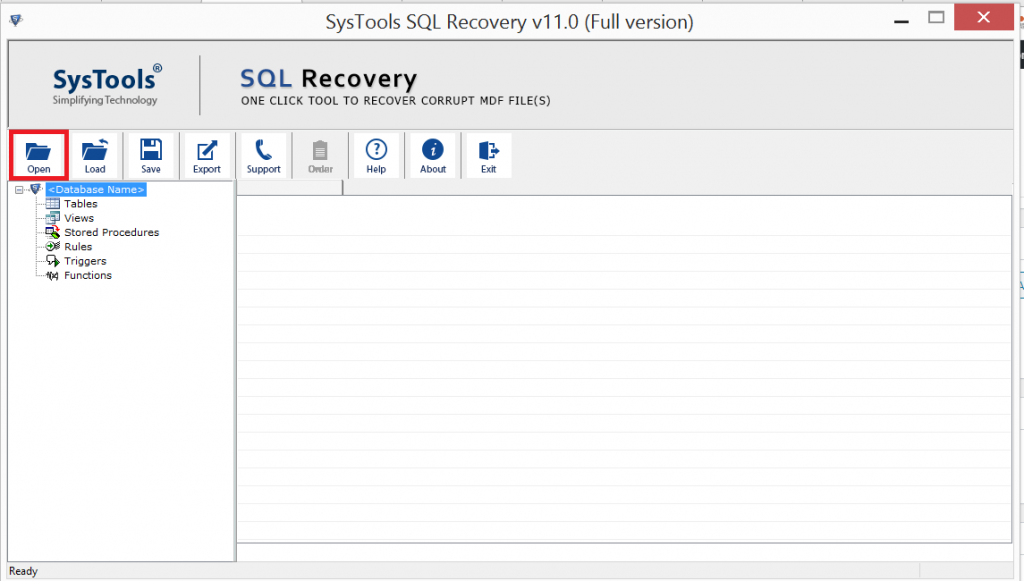
Step 2. Choose “Scan Mode” for scanning the database files. Check the “Auto Detect” option to detect the SQL Server version of MDF files automatically and check the “Recover Deleted Objects” option to recover the deleted database objects.
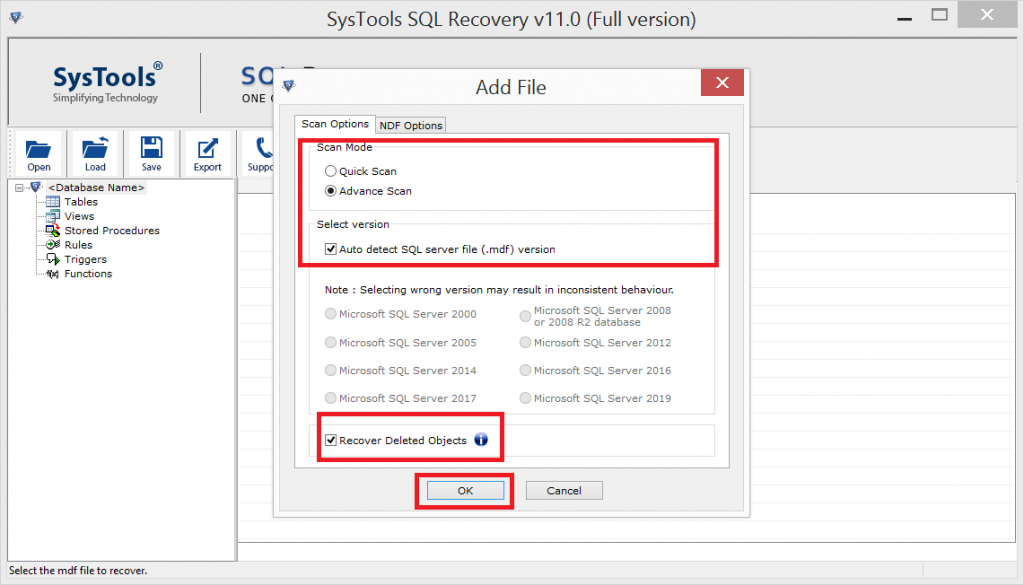
Steps 3. The software will display the deleted data in red color and click on Export Button to export the SQL Database.
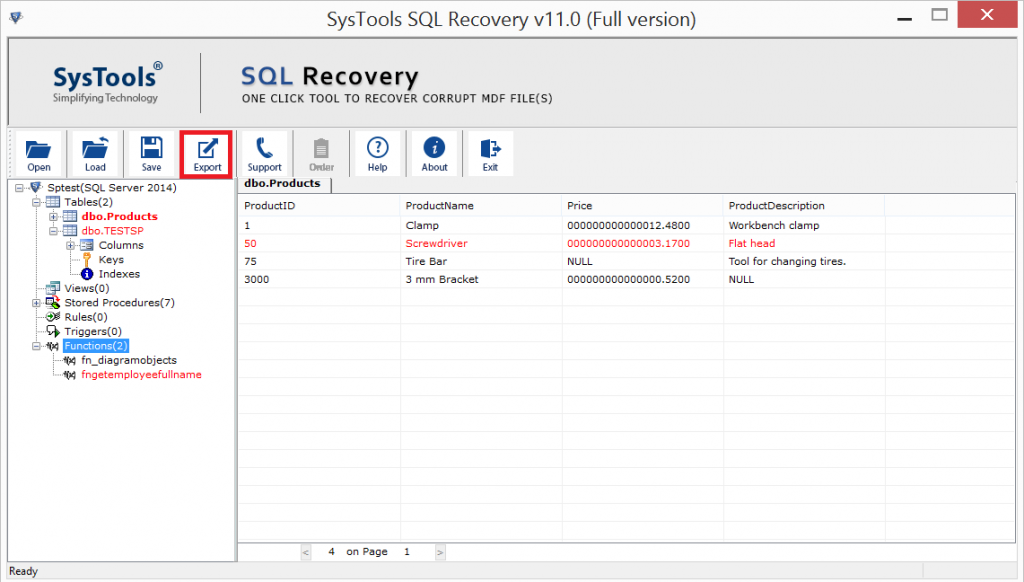
Step 4. Now, fill all the details and then hit the Export button.

Summary:
Well, in this blog we have described both manual and professional ways to recover deleted SQL database without backup. But the manual method comes with some limitations and not appropriate for the professional use.
Therefore, we always recommend you to go for professional solution that facilitates many user-centric features and provides effortless data recovery. To check the working of the Software, you can download the free trial version of the software.