Office 365 has grabbed the attention of small and large organizations all over the world because of its services. And now, most organizations are migrating to Office 365, especially from Lotus Notes. Office 365 is a collaborative platform that provides various services in a single subscription. It provides productivity applications, including Outlook, Skype, Team, and many more. Moreover, Office 365 is easily accessible from anywhere and anytime. Its easy accessibility eases the organization’s work. In this write-up, we will discuss the reasons that encourage users to migrate Lotus Notes to Office 365 environment and the best solution to perform this migration. Let’s discuss the reasons behind this migration task.
Reasons why users choose Office 365 over Lotus Notes
- User interface: Office 365 offers a simple user interface for users. Every user can easily understand it and manage their emails. Even novice and non-technical users understand its works without difficulty.
- Cost-effective: Office 365 is very cost-effective, grabbing most organizations’ attention. That is the most important reason users migrate Lotus Notes to Office 365 environment.
- Pricing Diversity: The pricing of Office 365 is diverse, and it provides different pricing for different users. It offers pricing for personal to large organizations.
- Various Facilities: It provides various facilities in a single subscription that makes the email managing task very easy for users.
- No Downtime: As we know, Office 365 is a cloud-based Saas, that’s why it is always up to date, and users will not face any downtime.
Manual method to process the Lotus Notes Migration
Microsoft provides a free method that is MONTI which users can use to perform this migration task. Next, we will provide you with the Lotus Notes to Office 365 migration step-by-step guide using the MONTI method. Below we mentioned step by step method for migrating Lotus Notes into Office 365.
Step 1: First, go to the official website of Microsoft and download the MONTI.exe.
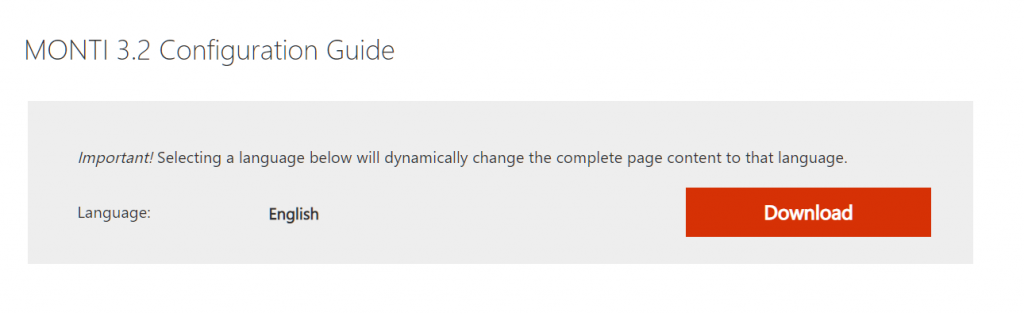
Step 2: While the downloading has been completed, click on the downloaded file and browse the location where you want to save it in your system.
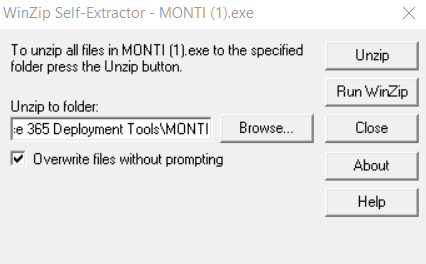
Step 3: Thereafter, click on the unzip, and all the MONTI documents will extract in the selected folder.
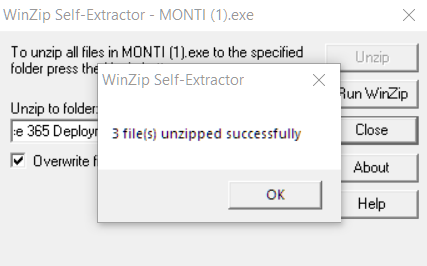
Step 4: Now, go to the location where all the documents are extracted and click on Office 365 Deployment Tools, MONTI, and after that, the Docs folder.
Step 5: Finally, open the MONTI 3.2 Configuration Guide and read about the Lotus Notes to Office 365 migration step-by-step guidance.
Limitations of the MONTI migration approach
- It takes a lot of time because the documentation guide is about to 86 pages. Therefore, this migration task will become very long for the users.
- It doesn’t provide advanced features such as a filter facility, preview option, and many more.
- Non-technical and Novice users can avoid this method because it requires excellent technical knowledge to migrate Lotus Notes to Office 365 using the manual method.
If you still want to use the manual method to perform this migration task, then execute it carefully because a single error can lead the data corruption chances.
Shoviv professional software for migrating Lotus Notes to Office 365
Shoviv professional software has all the facilities that make this task handy for every user. Additionally, Shoviv also helps users in this migration by providing the Lotus Notes to Office 365 migration step-by-step guide. The advanced features of this tool are mentioned below.
- It doesn’t affect the folder hierarchy and meta properties of the data even after successfully migrating Lotus Notes to Office 365 mailboxes.
- There are no limitations on adding large and multiple NSF files. Moreover, this software does migrate the numerous Lotus Notes emails into Office 365 in a single go.
- It allows users to convert the NSF files into PST, EML, and MSG file formats without hassle.
- The preview facility of this software helps users in viewing the added items. It also allows users to cross-check the added items before initiating this migration task.
- Due to its simple user interface, novice and non-technical users also migrate Lotus Notes to Office 365 efficiently.
- Additionally, users can migrate multiple NSF files into the Live Exchange Server easily.
- The filter facility of this software allows users to filter the data. Users can add or remove the desired items by utilizing this option before initiating this migration process.
- Its incremental export facility allows users to resume the interrupted task and prevents the data from duplicating items.
- This software also provides an option for folder mapping. This option allows users to migrate items from one folder to another specific folder.
- Furthermore, the search option is also available in this software, which is very quick and finds the desired item in a moment.
- It migrates Lotus Notes to Office 365 with 100% accuracy.
A free demo version of this software is available on the official website of Shoviv that users can download and install to understand its features. Its free demo version allows users to migrate the first 50 items/folder.
Final words
Above, we mentioned the drawbacks of the manual method and why users prefer only third-party software to migrate Lotus Notes to Office 365 mailboxes. At last, we suggest you use the Shoviv Lotus Notes to Office 365 Migration Tool to avoid manual method difficulties. Users also get 24*7 technical support for the users related any issue regarding the migration. Before making any decision, try its free demo version and check its compatibility. To get detailed information about the Lotus Notes to Office 365 migration step-by-step guide, users can check the user manual guide that is available on the official website of Shoviv.




