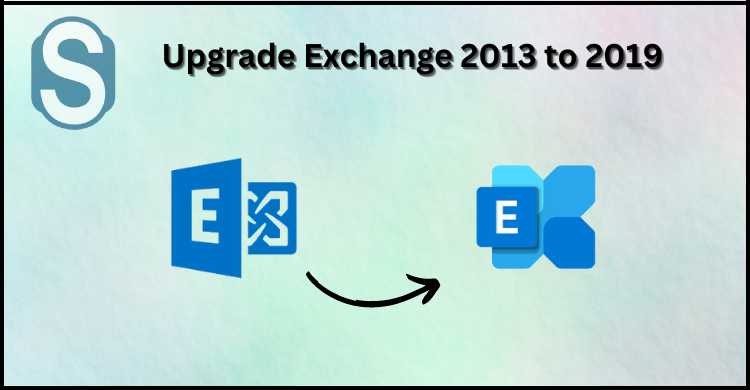Microsoft will end the technical support for Exchange 2013 by April 2023, and it will become risky for users to use the technology without technical support. Therefore, it would be beneficial to upgrade Exchange 2013 to 2019, as we all know that moving from one platform to another is not easy. It requires good pre-planning and a lot of time to execute this task manually. So, this blog will describe the easiest and most secure way to perform this migration task. Read the entire blog until it ends to get step-by-step guidance to migrate Exchange data.
Why are organizations moving to Exchange 2019?
- Exchange 2019 comes up with new and advanced features.
- It provides a smooth user interface to users.
- Exchange 2019 has improved security than previous ones.
- Moreover, it provides simple and quicker administration by rebuilding the search mechanism.
Organizations can have more reasons why organizations Upgrade Exchange 2013 to 2019, which can be different for each organization.
Solutions to move Exchange 2013 data into 2019
Users can utilize two solutions to perform this upgrading task manually and professionally. The manual method is free of cost that users can use to migrate Exchange data. And the second is the professional Exchange Migration Tool. Now we will discuss both methods in detail and how users can execute this task using manual or professional software.
Migrate from Exchange 2013 to 2019 using the manual approach
Before moving to the steps, it is recommended both Exchange 2013 and 2019 should be installed in your system. Thereafter, follow below mentioned step-by-step guide to upgrade Exchange 2013 to 2019.
Step 1: Log in to the Exchange Admin Center, then go to recipients and then mailboxes.
Step2: Thereafter, select the mailboxes that you want to move to Exchange 2019.
Step 3: Click on the (+) add option and then choose ‘move to a different database.’
Step4: Click on the Next button after selecting more mailboxes.
Step 5: Add the name to the batch migration and select the database which you are looking to move. After that, select the database from Exchange 2019. Then, choose the option from the public folder, user mailbox, and archive mailbox.
Step6: Now select the option to start the migration batch instantly or schedule it.
Step 7: Choose the option to complete the migration automatically or manually by clicking the ‘complete this migration batch’ link.
Step8: While the new batch will create, you can upgrade Exchange 2013 to 2019 whenever you want.
Shortcomings of the manual solution
- Users can’t migrate the selective data of Exchange.
- Furthermore, users should have the good technical expertise to work with the manual solution.
- It doesn’t have advanced features such as a filter facility, search option, etc.
- The manual solution consumes the maximum time to upgrade Exchange 2013 to 2019 version.
- Once the process starts, users can’t pause or resume the process.
If you still want to move with the manual solution, we recommend you implement the manual solution carefully. Most importantly, keep the backup of your essential data in local storage to secure them from any unexpected situations. And if you want to eliminate the manual solution, then you can use the professional Exchange Migration Tool to perform this task. So, now we will elaborate on the professional third-party software that Shoviv offers to perform the Exchange 2013 to Exchange 2019 migration task.
Shoviv’s third-party solution to migrate Exchange data
The best method that users can use to perform this migration task is the Shoviv professional software. This third-party software has a variety of features that helps users to make this process easy as pie. Shoviv Exchange Migration Tool allows users to make the migration from one Exchange version to another. It doesn’t have maximum steps process users accomplish this upgrading task only following a few simple steps.
- This software permits users to include countless Exchange mailboxes with no size limitations.
- Users do not need to get technical knowledge to upgrade Exchange 2013 to 2019 using this software.
- It perfectly maintains the folder hierarchy and meta properties of the data even after upgrading Exchange mailboxes.
- Furthermore, it has a preview option available that allows users to view added items before processing this task.
- It permits users to migrate the Exchange mailboxes into the Live Exchange Server and MS Office 365.
- This tool’s user interface is very straightforward, allowing users to easily upgrade Exchange 2013 to 2019.
- This software is also able to export the Exchange mailboxes into Outlook PST.
- The search option of this software is very quick and searches for the desired items in a while.
- Moreover, this software offers a variety of formats that users can use to save the Exchange mailboxes. The file formats such as HTML, EML, RTF, etc.
- It also recovers corrupted and inaccessible EDB files without losing a single item.
- The search option available in this automation is very quick and able to find the desired items in a flash.
- To make the migration of selective items, it provides a filter option. Users can easily add or remove needed items before initiating the Exchange upgrading task.
Most importantly, this automation offers an incremental export option that helps users to upgrade Exchange 2013 to 2019 without interruption. This option helps in resuming the interrupted process and eliminates the chances of data duplicity. A free evaluation version of this software is also available that users can download from the official website of Shoviv. This free evaluation version lets users process the first fifty items per folder into the target.
Step by Step Guide to make Exchange 2013 migration to 2019
Before going through the steps, install the Shoviv Exchange Migration Tool.exe from the official website of Shoviv. Follow all the steps carefully if you want a quick and accurate migration of your Exchange data.
Step 1: Open the downloaded Shoviv Exchange Migration Tool.exe after successfully installing it.
Step 2: Select the Add Source option, then select the Exchange Server mailboxes option. Click on Next after filling up all the required details to connect with Exchange Server.
Step3: Now go to the ribbon bar and choose Live Exchange.
Step4: After that, check or uncheck subfolders and click on Next.
Step 5: Add Exchange 2019 credential to fetch mailboxes and click Next.
Step6: Map the source and target in this window and click on the Next button.
Step 7: Now, the filter wizard will open. Make the selection of items to remove or add, and then click Next.
Step 8: The upgrading process will start. After completing the process save the report if required and click on Finish.
These are the simple steps that you can follow to upgrade Exchange 2013 to 2019 using Shoviv software. Users will get 24*7 technical support from Shoviv related to any query.
Wrapping up
We described manual and professional solutions to make the migration of Exchange 2013 into 2019. We also outlined the step-by-step process of professional software that makes the migration task easy as pie for users. So, here we recommend you go with the professional software that Shoviv offers to upgrade Exchange 2013 to 2019. It is the best and most secure way to implement this upgrading process. Moreover, this software is also capable of migrating the numerous Exchange mailboxes into the target. Go for its free trial version to get the benefits of this advanced automation.